What is the Synthesia AI video generator?
Synthesia AI Video Generator is an Nvidia-backed AI video creation platform founded in 2017 by co-founders Stefan Tjerild and Victor Ripperbelli.
The platform uses artificial intelligence to make the video content creation process scalable and affordable while providing high-quality output. Create professional videos without additional equipment like cameras, microphones, actors or studios, create videos with 120+ languages, AI voices and accents, and create custom AI avatars.
With Synthesia AI’s text-to-video generator, you can convert text, PowerPoint presentations, PDFs, or emails into professional-looking videos in just a few clicks, with no editing skills required.
Features of Synthesia
Synthesia’s main features are AI video avatars, text-to-speech engine, and presentation design tools. I tested each one. Here’s what I found:
AI video avatars
The list of Synthesia incarnations is very large, with over 150 diverse incarnations. These avatars are more realistic than many of our competitors because we license the likeness of real actors. To find the perfect avatar, simply type in what you’re looking for (“activist woman” or “trendy young man”) and a wide range of options will appear.
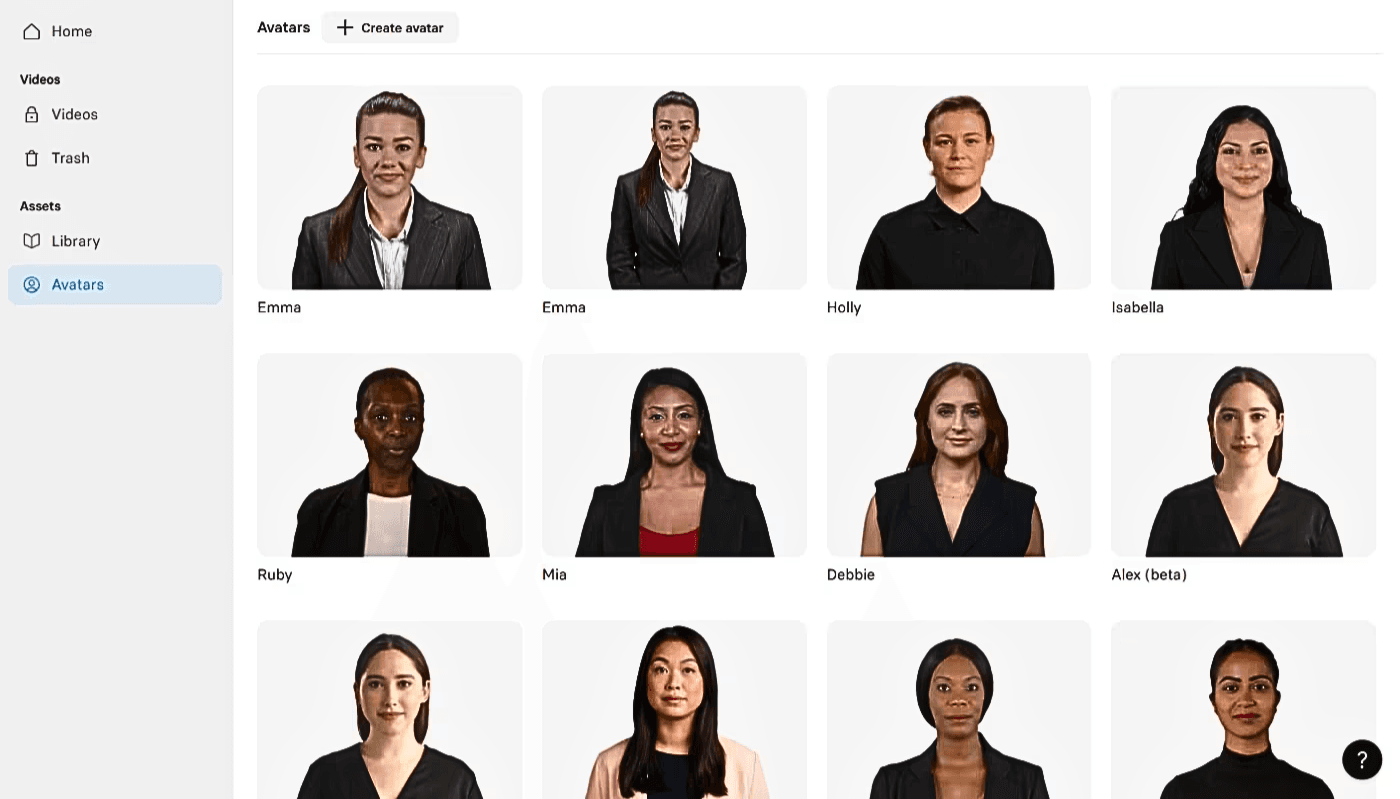
In the end, I chose Natalie, one of the upgraded V3 incarnations of Synthesia. The output at the end of this article is impressive. It’s not perfect, but it’s close enough that it’s not too distracting.
You can change your avatar at any time while creating your Synthesia video. You can also display different avatars on each slide.
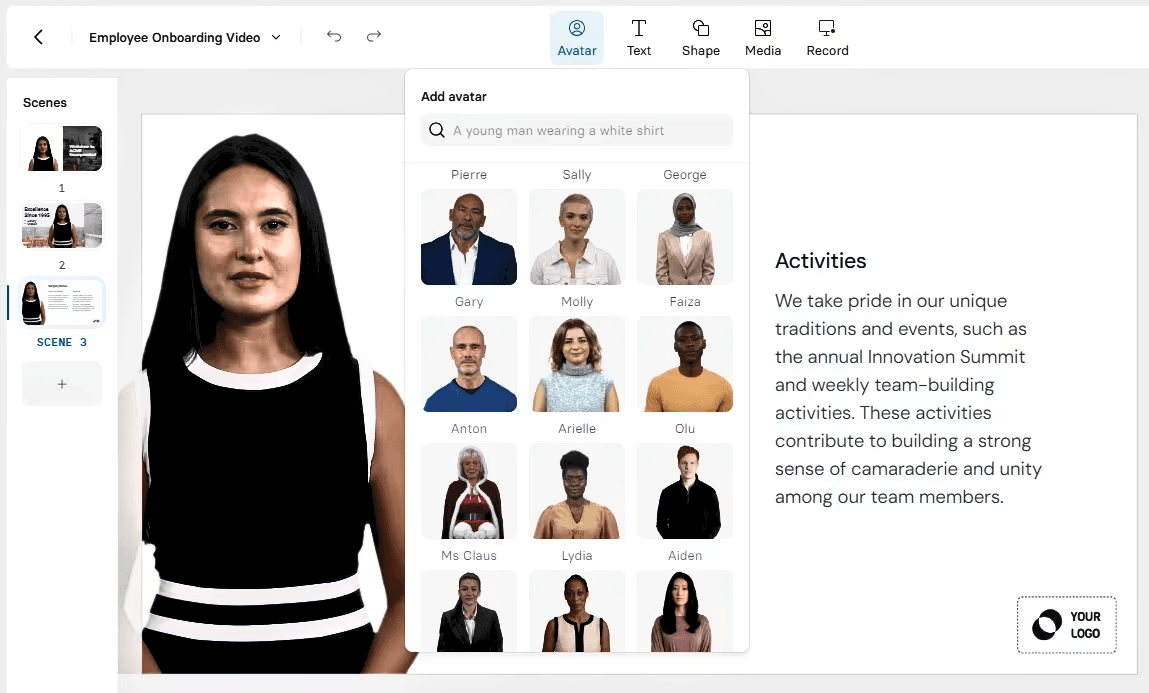
Synthesia also has the ability to create a custom AI avatar based on your likeness. (You can also “clone” your voice). What are the main shortcomings? Custom AI avatars cost $1,000 per year, which is more than a Synthesia subscription.
Insert your script into the presentation builder to customize your avatar’s display by adding gestures like nodding and raising eyebrows. Gestures make your avatar look more natural, but they have to be done manually and can be time-consuming. It is also difficult to determine the correct time. It would be great if Synthesia could use AI to interpret the tone of your text and update your avatar’s gestures accordingly.
Text-to-speech
Synthesia offers over 120 languages, pronunciations, and voices. English accents alone range from Irish to Nigerian to Indian, and most accents have many variations and styles.
Once you’ve added your script, you can change your avatar’s voice at any time. You can also change the language, but then you have to change the script language as well.
As you view the available audio, you can listen to a quick preview of each. Each voice is given a label, such as “real” or “professional.”.
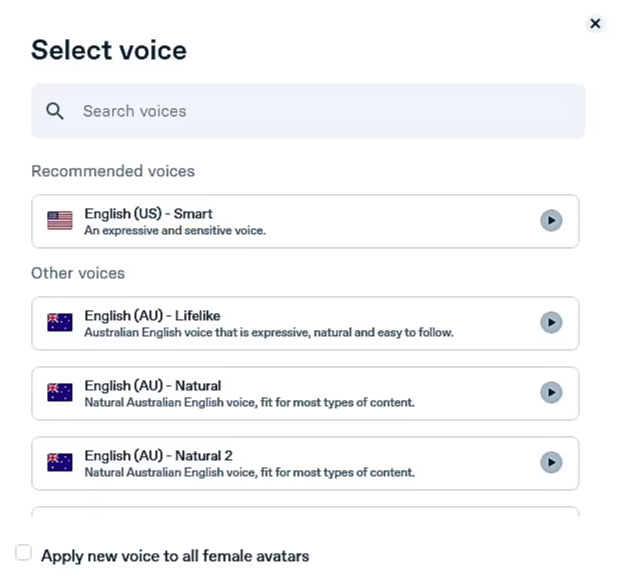
I tested all American voices and various other English accents. I also input Spanish text and tested Mexican Spanish audio with my wife, who is a native Spanish speaker.
Decision? The quality is surprisingly inconsistent. Some of the AI voices are pretty cool. Many are very good. Others seemed so mechanical and flat that they reminded me of the phone menus you navigate while waiting at the bank. The Spanish voice was fine, but still clearly robotic. My suspicion is that Synthesia has loaded the latest audio model without deleting the original audio model. As a result, users must experiment to distinguish between good and bad.
Even Synthesia’s best AI voices don’t pronounce everything perfectly. In my experience, there was probably one word per slide that was wrong in some way. Synesthesia was not naturally good at pronouncing the year. 1995 was 1995, not 1995. Comradeship was also difficult. Luckily, there is a solution. This is Synthesia’s Diction feature, which allows you to provide custom pronunciation instructions. It works well overall, but I couldn’t for the life of me fix “harmony” (even after Googling the phonetic spelling).
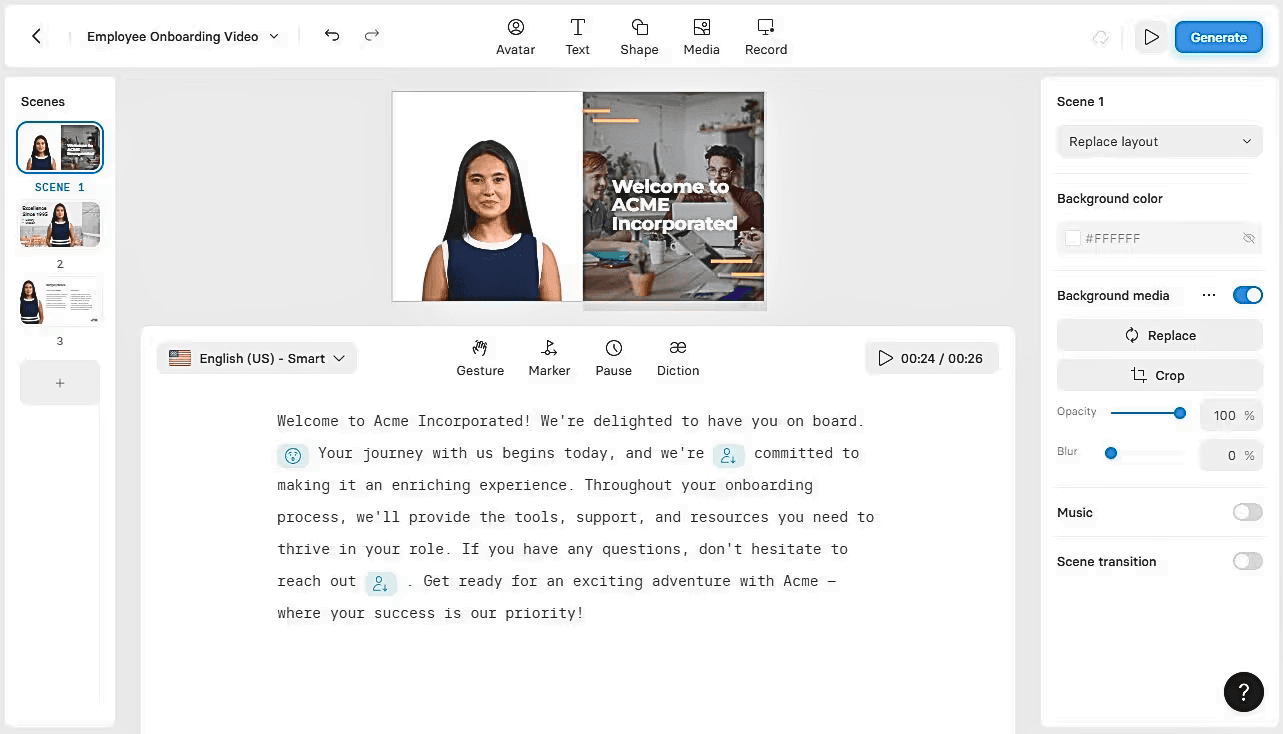
Synthesia’s text-to-speech tools let you add pauses anywhere in your script and automatically generate closed captions in your final video. This is an important accessibility feature for corporate video production.
Presentation design
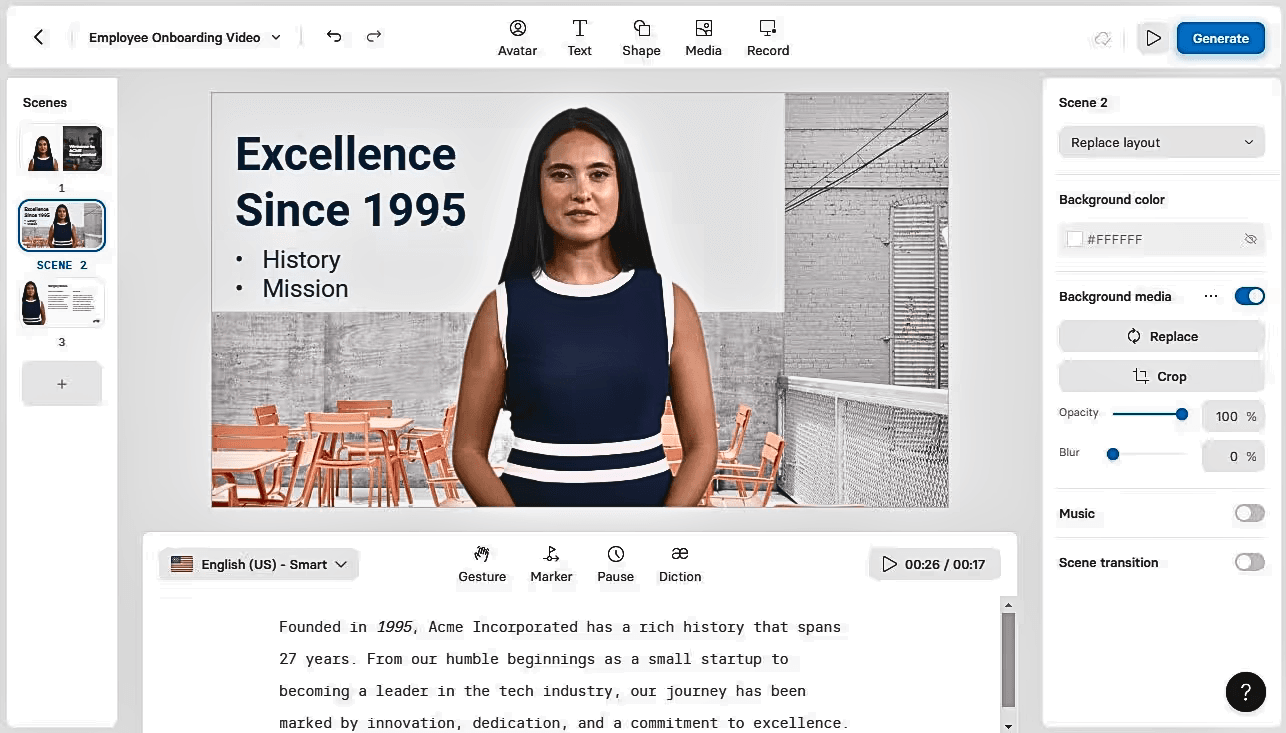
One of the best things about Synthesia is its instantly familiar user interface. Creating an AI video is much like putting together a PowerPoint presentation. The learning process is quick, and features like Synthesia’s AI scripting assistant and over 65 video templates make it easy to assemble videos.
Like any presentation tool, you can use animations to make your presentations more dynamic. Synthesia also has a built-in screen recorder, perfect for creating product walkthroughs and how-to videos. Collaboration features allow colleagues to add comments after the video has finished. Each comment is linked to the timestamp of the video, so you can immediately understand what needs to be changed.
For such a cutting-edge platform, it’s surprising how intuitive this tool is. In my experience, there was only one problem. This is speed. It took about 15 minutes to make a 1-minute video. This makes sense, but because animating an AI avatar uses a lot of computing power, it also slows down the rest of the presentation tools a bit.
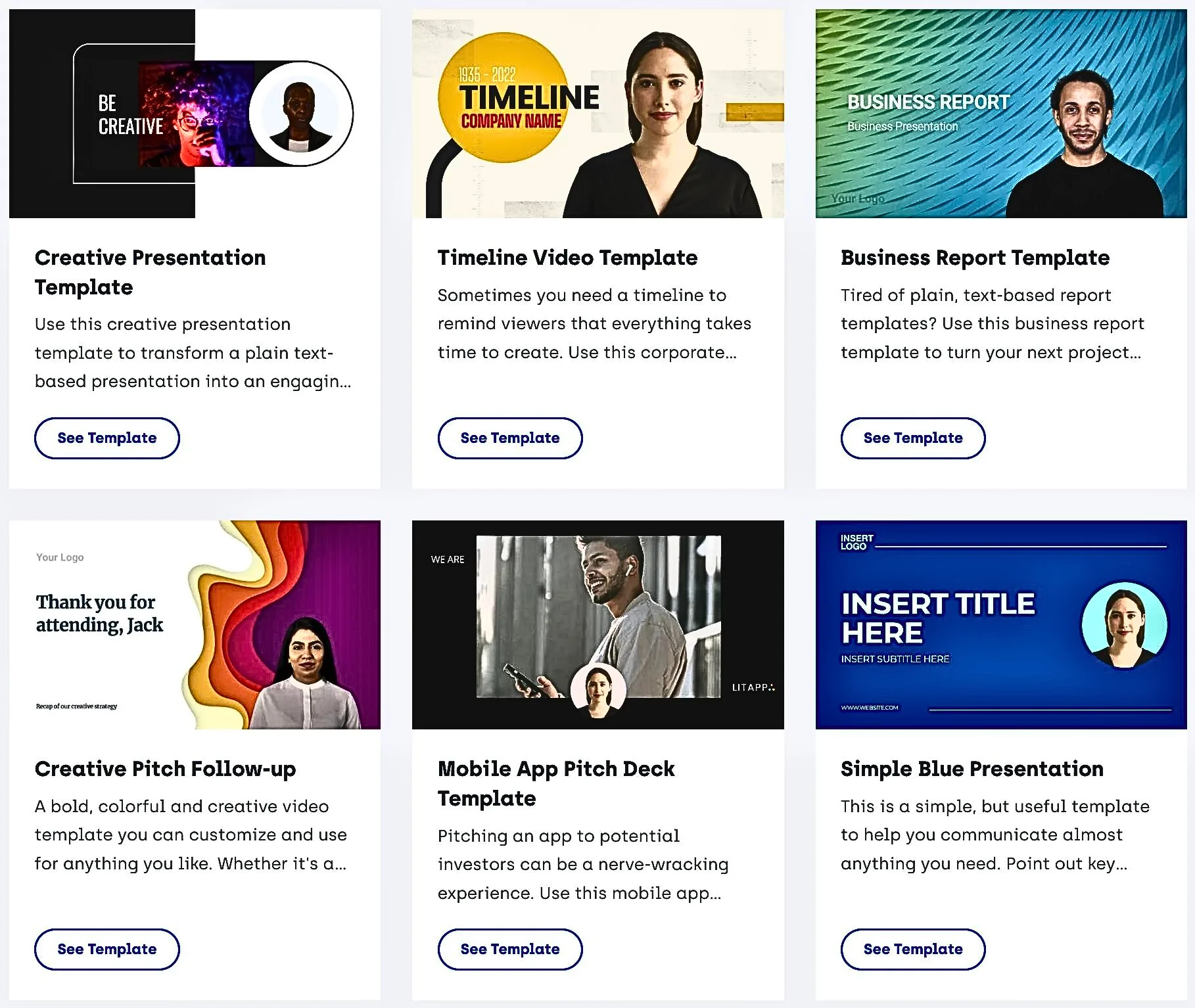
Automate Synthesia
Connect Synthesia to Zapier to take advantage of all these features even more efficiently. You can then automate processes like creating personalized Synthesia videos, sending videos to potential clients, backing them up, and uploading them to project management tools without having to do them manually.
Video sharing and exporting
Synthesia makes it easy to share and export video content. The tools that enable these features are:
- Video embedding: Embed videos and have them automatically updated with new versions.
- MP4 Download: Download videos in Full HD (1920×1080).
- Branded share pages and CTAs: Brand your Synthesia share pages by uploading your logo. You can also add call-to-action (CTA) buttons to your shared pages.
Security features
Synthesia AI complies with SOC 2 and GDPR industry data security standards, ensuring the highest security and privacy levels.
Plus, you and your team enjoy fast and secure SAML/SSO logins, and your rights to the content created with the software remain intact.
A perpetual license allows you to integrate Synthesia content into your videos. When you stop using Synthesia, your content is removed from our database.
Synthesia Enterprise
Synthesia AI not only supports individuals and small businesses but also provides enterprise-grade scalability, support, and security for larger and larger enterprises. Enterprise users get a unified workspace with management features and advanced security.
With these features in mind, let’s look at how you can use Synthesia to create professional videos for your audience.
How do I use Synthesia for video creation?
With Synthesia AI, you can reduce the time it takes to create and produce a video from days, weeks or months to mere minutes.
Ready to get started? Follow the steps given below.
Step 1: Write a video script
Before logging into Synthesia, plan what you want to show and say in your video.
Consider the following when writing your script:
- Audience and goals: Narrow down the target audience and goals for your video. This will help you choose the right tone and voice for your communications and identify relevant CTAs and metrics to measure the success of your video.
- Video type: Different videos require different types of scripts. Choose the type of video you want to create: marketing, how-to, training or onboarding, explainer video, etc. Make sure you have a clear structure and message that explain the problem and solution and capture your audience’s attention.
- Visual delivery method: Keep your target, audience, and video type in mind when selecting the visuals you use to deliver your message. Visuals can be anything from animation to talking heads, screen recordings to B-roll and stock footage. This affects the script, its tone, and its message.
Type or copy the script and paste it into the text field. The software uses it to create videos.
Pro Tip: Creating a high-quality video script takes time and careful planning. However, at Fiverr, you can find highly skilled screenwriting talent for all stages of video production, freeing you up to spend time on other important tasks.
Step 2: Choose a video template
Next, You can pick a template for specific case
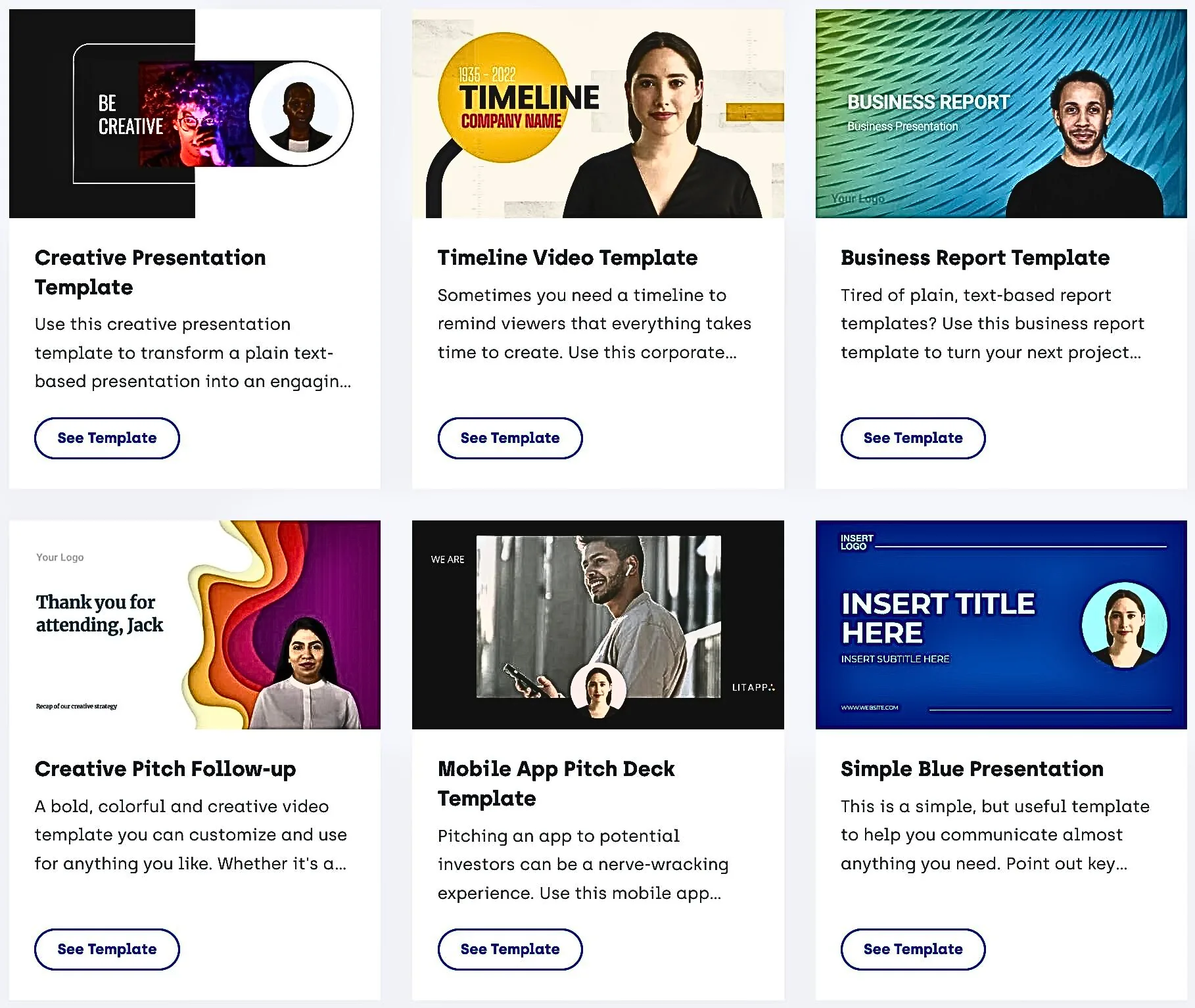
Synthesia offers over 60 professionally designed, fully customizable and easy-to-use ready-made video templates for a variety of use cases, including:
- Sales
- Training
- Method
- Creative
- Professional
- Work
Select Add (+ sign) in the left sidebar and select a template.
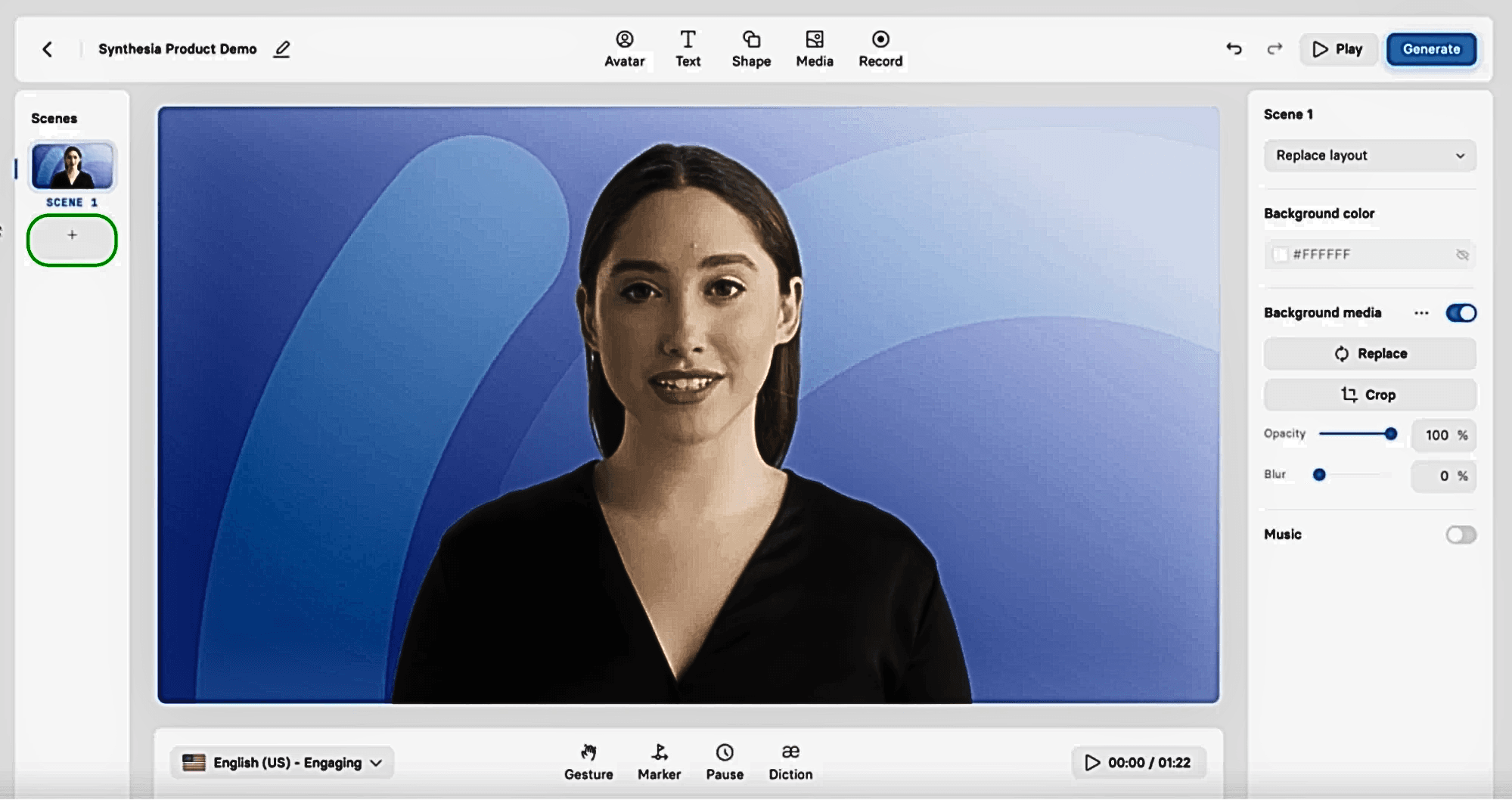
Step 3: Select an AI avatar
Synthesia offers over 140 diverse AI avatars that you can choose from to act as presenters or narrators in your videos. You can use smaller or larger avatars, or hide them altogether.
To add an AI avatar, select Avatars and choose the avatar you want.
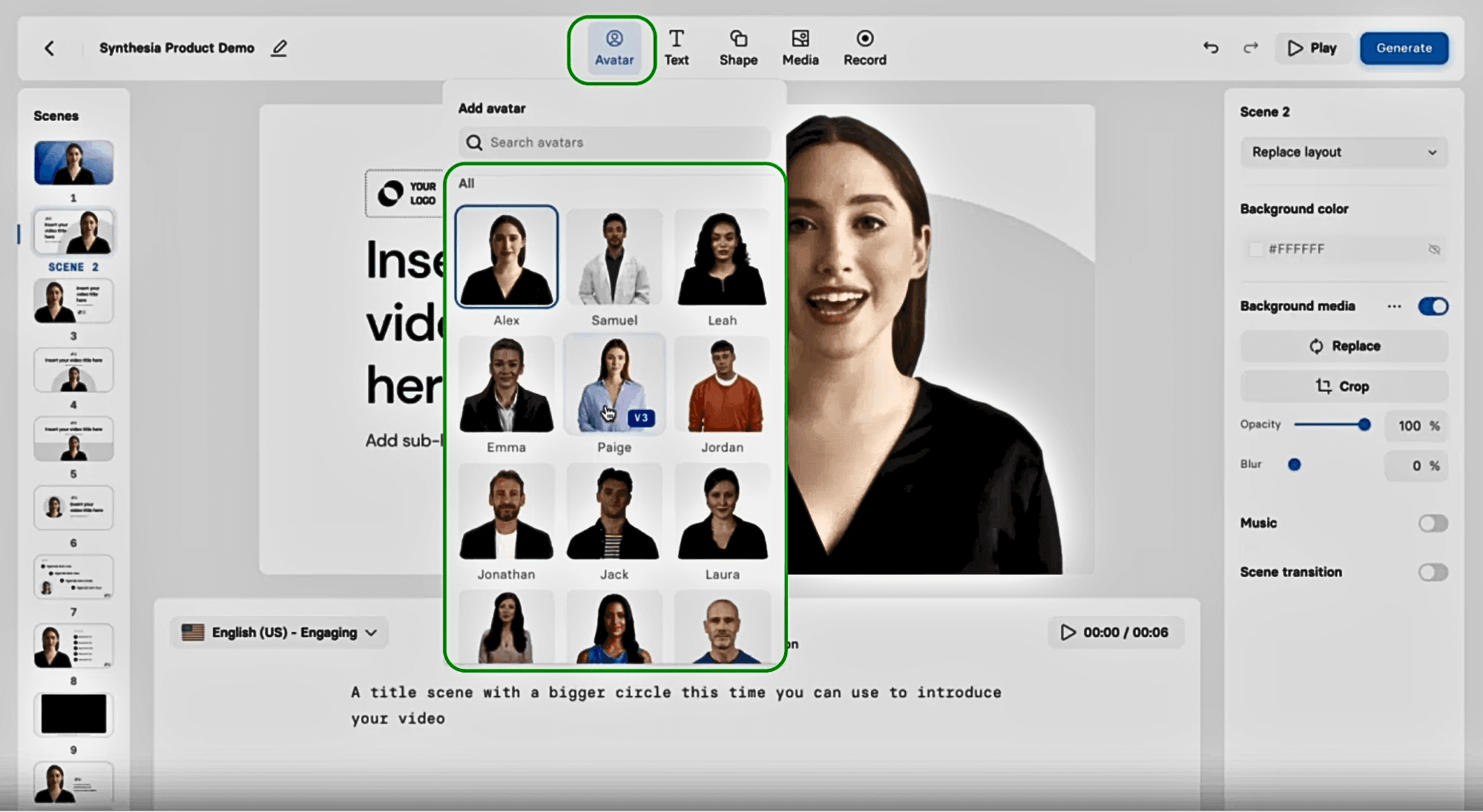
Left-click your avatar to adjust its size and position on the video slide.
You can also create high-quality custom AI avatars using professional-quality studio avatars or browser-based webcam AI avatars.
The main disadvantages of custom avatars are that you can’t use existing images or footage, and you can’t customize your avatar to change its appearance, clothing, or voice. Additionally, it takes 5–10 business days to receive your custom avatar after you submit your footage.
However, custom avatars can help you:
- Create videos in minutes
- Create a unique expression that suits your brand’s identity.
- Connect with your audience and connect with them.
- Reduce the cost of hiring actors and narrators
- Ensure a consistent look between videos
- Deliver messages without the need for green screens or camera reflections
Step 4: Paste your script and select a voice
Type in or copy and paste the script you created in the first step into the script box, slide by slide.
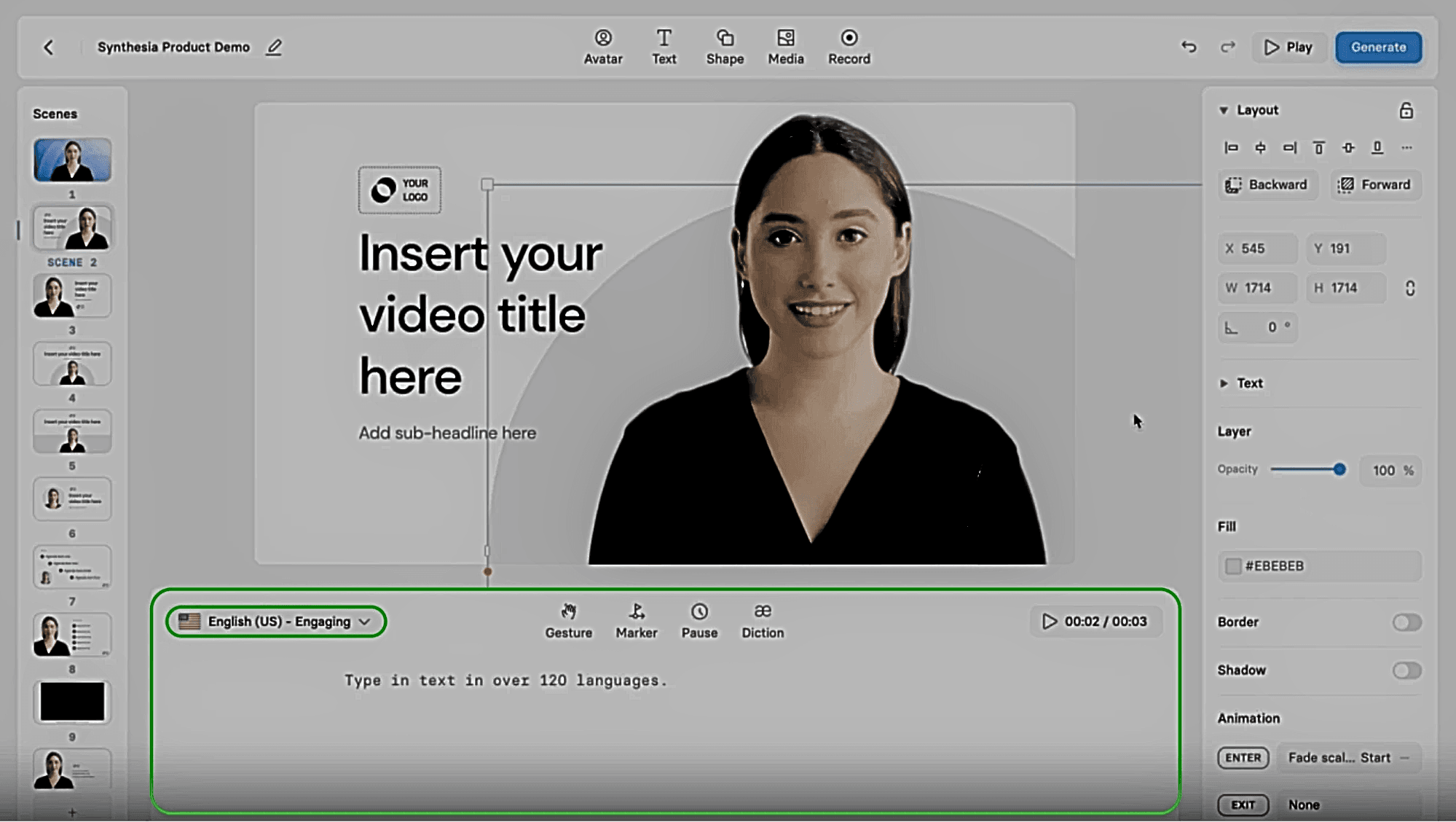
Select a narration style or regional accent from the Language drop-down menu in the upper left corner of the script box. Synthesia AI turns your script into AI narration.
Step 5: Edit the video
No additional video editing software is required to edit AI-generated videos.
Synthesia’s built-in AI video editor lets you add or change images, backgrounds, soundtracks, shapes, text, animations, transitions, and more to your liking.
Easily change colors to match your brand identity, or upload your logo or other brand assets for reuse in future videos.
Step 6: Generate and publish the video
When ready, click Generate.
Synthesia AI does the magic and produces the video. Videos can be downloaded, shared with others on social media platforms, or embedded on your website.
Synthesia requires a paid plan, but you can use a trial version of the software to create free AI videos before committing to a premium subscription.
You should know about artificial intelligence’s topics in detail:
follow me : Twitter, Facebook, LinkedIn, Instagram

1 thought on “How to use Synthesia AI Video Generator: A Step by Step Guide”
Comments are closed.