Introduction of Amazon EC2 in cloud computing

Amazon EC2 in cloud computing is stands for Elastic Computer Cloud. An Amazon Web Services cloud platform, EC2, is an on-demand computing service. It has all the services of computing devices that can offer you flexibility in a virtual environment. It allows users to configure their instances as per requirements.
The user can allocate the RAM, ROM, and storage according to their needs. Even the user can delete the virtual devices after completing the work. It provides the flexibility to work on virtual devices. The user can change the requirements during work according to their requirements. AWS charges all scalable resources at the end of the month, but the bill is according to usage. EC2 is the easiest way to configure the server on the AWS cloud. It provides security, reliability, high performance, and cost-effective infrastructure.
The Amazon EC2 in cloud computing platform includes 750+ instances on a virtual server and different types of support and workloads. The user can choose the latest processors, storage, networking, operating system, and purchase model architecture for their requirements. All packages are pre-configuration templates
What is Amazon EC2?
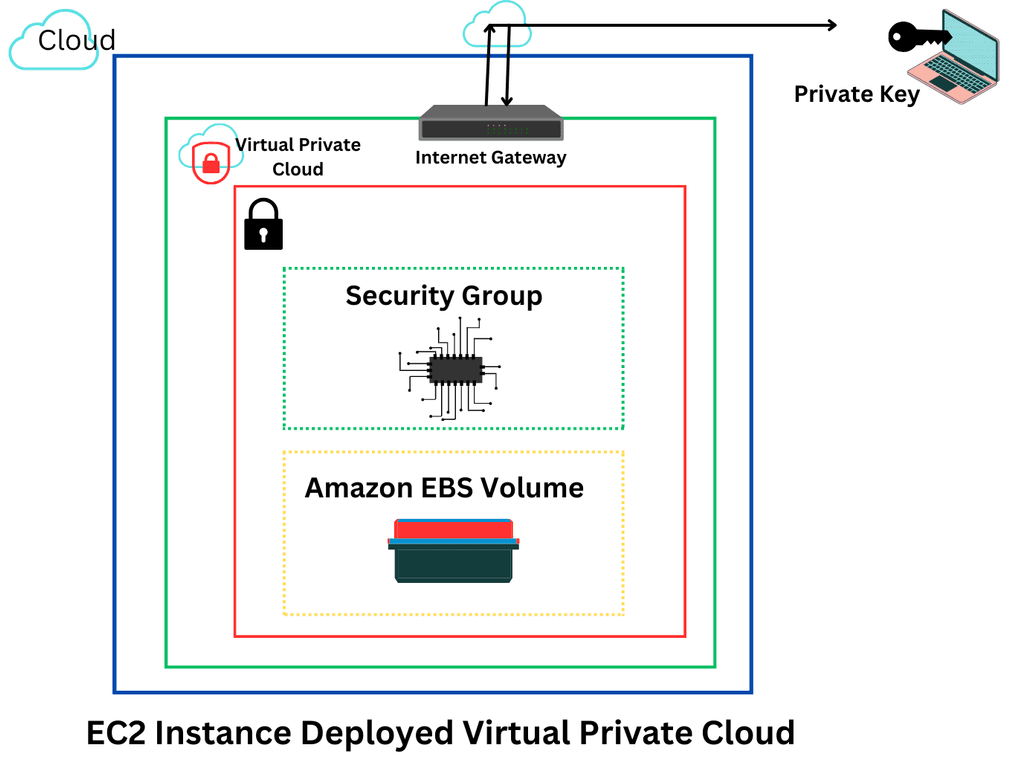
EC2 in cloud computing is a part of Amazon Web Services that is a full form of Elastic Compute Cloud (ECC). EC2 is a cloud computing service that is provided by the AWS cloud service provider. On the EC2 server, you can deploy the applications without any physical infrastructure. Configure the EC2 instances with security, subnets, and groups. You can configure the applications on demand with the help of EC2 instances.
Use case for Amazon EC2
EC2 of Amazon provides a good cloud computing platform for the company’s applications. It provides servers, networking, and security in a virtual environment for organizations. EC2 provides on-demand services and is highly suitable for all use cases.
- Deploying Applications: You can deploy your applications without maintaining the infrastructure.
- Web Servers: You can deploy your web server in the EC2 instances based on demand.
- Hybrid cloud environment: Deploy your web applications in EC2 instances and you can connect your database, which are deployed on existing server.
- Batch Processing
- High-performance web server
- Media transcoding
- Input/output applications
- Cost effective
Amazon EC2 components:
Operating System Support
Amazon EC2 supports many operating systems that we need to play for license. Red Hat, Oracle, UNIX, Windows Server, and so on.
Security
Users have complete control of their AWS accounts. EC2 provides a security system to create groups and place running instances as per the per the user’s requirements. Users can create groups to communicate with other groups.
Pricing
AWS provides instances on a chargeable basis. Charges depend on the user’s requirements, resources, and types. EC2 allows the user to configure their resources and then compute the charges accordingly. Migration: Migration means that existing services move to EC2. Amazon charges for these types of migrations, and it costs approximately $80 per storage and $2.50 per hour for loading.
Types of instances of Amazon EC2
Amazon EC2 designed for certain activities. It has so many instances, which are used on a requirement basis. Amazon EC2 instance types are follows:
1. General Purpose Instances
It provide wide range of workloads and balance. This instance is usually suitable for web servers, developments and small databases. Example: T3 and M5 instances
2. Compute-optimized instances
It provide high-end processors for high-level applications. Usually suitable for Web Servers, scientific model architecture, and batch processing. Example: C5 and C6g instances
3. Memory-Optimized Instances
It provides real-time data-base analytics and high-performance computing. It is perfect for memory database and large data sets. Example: R5, X1e instances.
4. Storage-optimized instances
It is suitable for high sequential read and write access to large data sets. Usually suitable for data warehousing, Hadoop, and distributed file systems. Example: I3, D2 instances.
5. Accelerated Computing Instances
It provides acceleration for the hardware, processor, and graphics. It is suitable for machine learning, gaming, and 3D technology. Example: P3, G4 instances.
Features of Amazon EC2
1. AWS EC2 Functionality
Amazon EC2 provides users a true virtual computing platform where they can perform various types of operations. EC2 provide the security of virtual devices. It allows to users to create and customize the architecture as they require. It has predefined RAM, ROM and storage data sets.
2. AWS EC2 Operating Systems
There are wide range of operating systems included in EC2 instance. User also upload their own operating systems during launching an EC2 instance. There are various types of operating systems included in EC2 console, like:
- Amazon Linux
- Windows Server
- Ubuntu Server
- Red Hat Linux
3. AWS EC2 Software
There are a variety of operations available in the EC2 instance for the users. It allows users to choose various software programs that are available on the EC2 platform as per their requirements. Software like SAP, LAMP, Drupal, and so on is available on AWS.
How do I create EC2 instances?
EC2 creation is very simple. There are a few steps to follow to create an EC2 instance. If you are a beginner, then you want some guidelines to create an instance. Here are some steps to follow:
- Login to your AWS account and click the service option, which is available in the top left corner.
- Under the drop-down menu list, the computer category will show. Click on EC2, and the EC2 dashboard will open.
- On the right side of the EC2 dashboard window, under the Launch instance, click the Launch instance button.
- Step 1: Choose Amazon Machine Image (AMI) and then select the operating system where you want to work.
- Step 2: Select an instance type that you want to use and click the radio button in front of it. Click Nest to view the configuration instance details.
- Step 3: Review the settings, then add the storage button. In this step, you can edit the default settings as per your requirements. You can change the size of the free space available.
- Step 4: You can add a new tag as per your requirements. Click on the add tag and new tag buttons, which can easily identify your applications. Once the tag has been added, click and configure the security group option.
- Step 5: In this step, you can configure the security option. Here you can add rules like types, protocol, port range, and so many more. After that, click on the review and launch buttons.
- Step 6: After reviewing all settings, click the launch button. Windows will be open after selecting the key pair or existing key pair.
- Step 7: In the opening window, create a new key pair from the drop-down list. Provide the key pair name that you want to give, like instance_key_pair.
- Step 8: Click the download key pair; after downloading, select the existing key pair or create a new key pair; and click the launch instance button.
- It will take time to launch, and after that, you will get notifications.
Useful cloud computing topics, you should know
- 2024: An Easy way to Learn Cloud Computing Interview Questions
- The Ultimate Guide to Cloud Computing: 10 Steps to Implementation Success
- Cloud Computing Reference Models: Explanation and Example with Diagrams
- 5 steps to cloud Migration strategy in cloud computing, benefits and challenges
- Best 5 Key Components of Cloud Security Architecture
- Top 3 Cloud computing solutions: Best definition and benefits
- 7 Big differences between edge computing and cloud computing: Advantages and disadvantages
- Top 9 Cloud Computing Platforms to know in 2024 and Advantages
- 10 Powerful Cloud Computing Applications: All you need to know
- Cloud Deployment Models: definition, types, comparisons and examples
- Virtualization in Cloud Computing: 6 Types, Architecture, and Advantages
follow me : Twitter, Facebook, LinkedIn, Instagram

